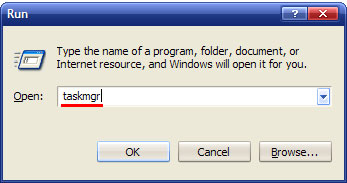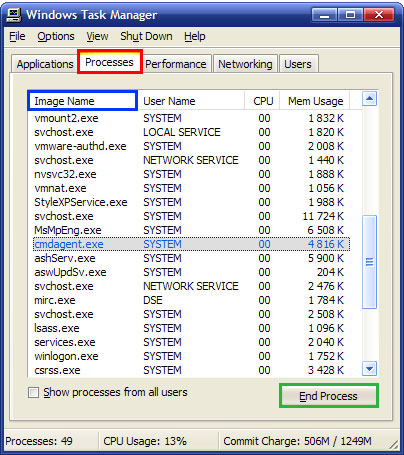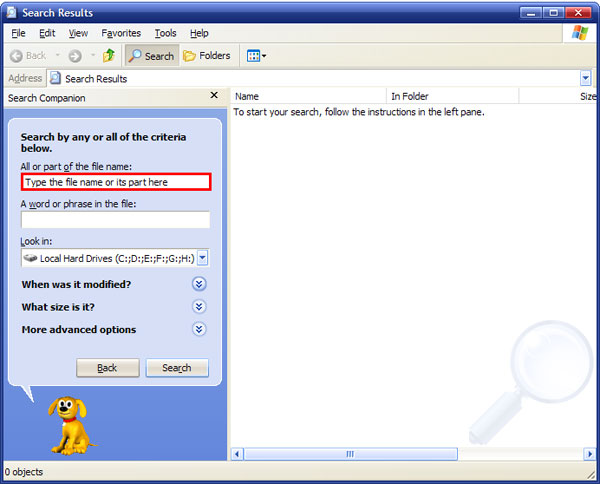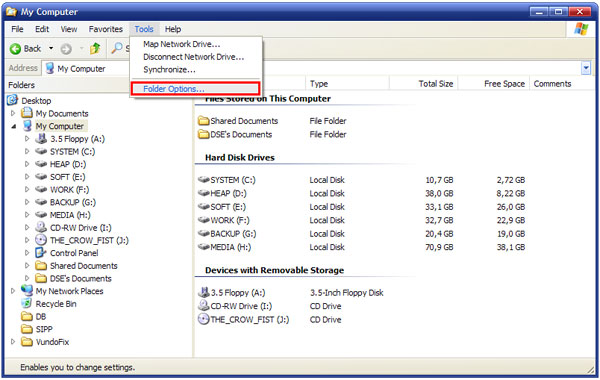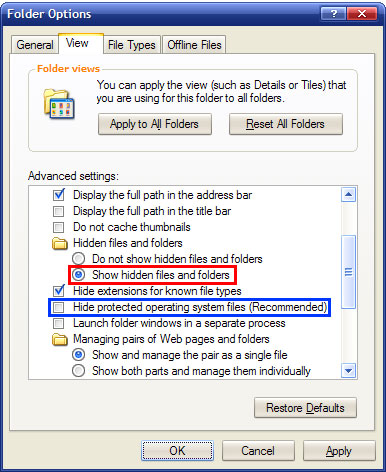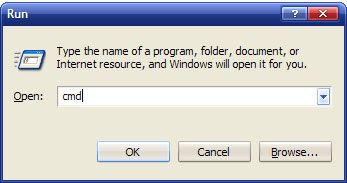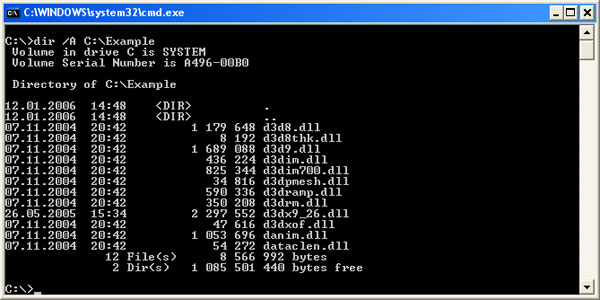Blue screen of death is a common error that appears on systems running Windows operating system. The errors are called blue screens of death, blue screen of doom or simply blue screen because when they appear the computer screen turns blue and the system requires to be restarted. Computer reboot is the only safe action you can do once received blue screen of death. However, this might cause some data loss as you don’t have a chance to save the data to the hard drive.
There are tons of reasons why blue screens are displayed. Most of the time it’s because of hardware failure, corrupt registry, timing error, virus or similar problem. Very often it’s a problem of outdated, incorrect or corrupt device drivers. In this case, you are supposed to update or reinstall the driver. Check the file name in the blue screen which should help you to find out which driver causes problems. Sometimes, the problem resolves with system reboot. Unfortunately, most of the times it keeps bothering you again and again and you are forced to take some technical assistance.
Taking your computer to the repair shop is one of the ways to solve the issues. Unfortunately, it takes tons of your time and patience until you get your PC back home. That’s why we recommend a much more comfortable way to solve the issue. You only need to enter your phone number and you will soon get called by our technician who will repair your system remotely. Meanwhile you can relax and watch us taking care of the problem live.
To make the work easier and quicker you can analyze the blue screen error yourself. Giving us an exact error codes that appeared is one of the most helpful things you can do. Do not wait until this kind of errors destroy your important files or even the entire system. Contact the technicians of Remotepcfix.com now and forget your problems. Remember that we offer the best prices and the most conscientious payment system. We don’t ask you for anything until we fix your problem completely. The payment is required only after you have completely clear system.